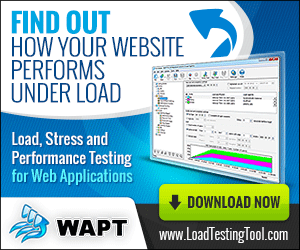In most cases it is very easy to record a virtual user profile with WAPT. You only need to click the “Rec” button on the toolbar and choose the browser that you would like to use for recording in the “Recording Options” dialog.
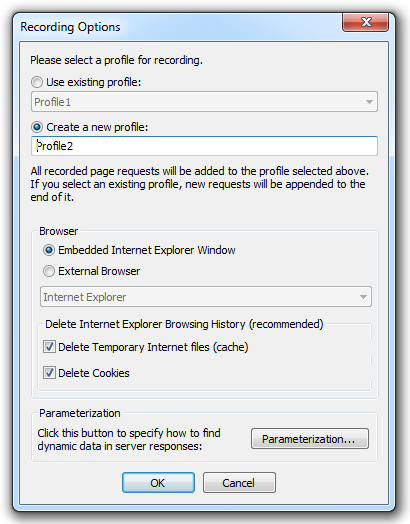
In most cases the best choice is the embedded browser window, because if you use it, you will see how the recorded requests appear in the left view near the site content.
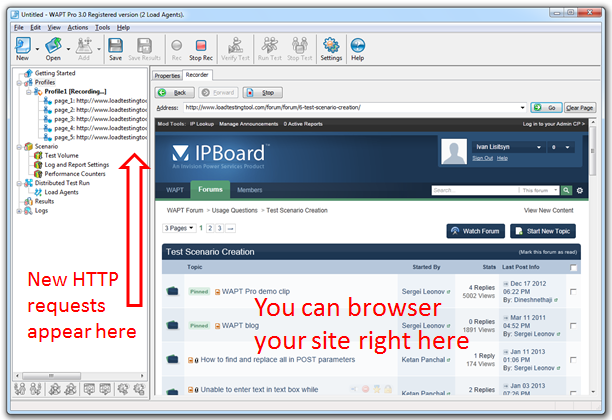
If you use an external browser, you will have to put it over the WAPT window to be able to monitor the process.
Still there can be two reasons why you may need to use an external browser.
- Your site may provide significantly different content depending on the client browser. This is especially important if you test a mobile web site. In such case it is highly preferable to use a mobile device for recording. You can read more on this here.
- Embedded browser provides limited support for JavaScript. The problem is that not all objects available for JavaScript code of a page in a real browser are also available inside the embedded one. So, if you see any errors while working with your web site during recording, or if some functionality appears to be unavailable, or if some requests are not properly recorded, it is recommended to try one of the external browsers available on your system.
The error messages mentioned above may look like this:
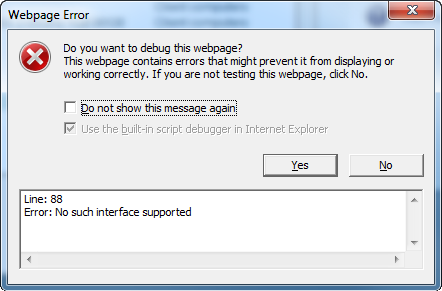
Or like this:
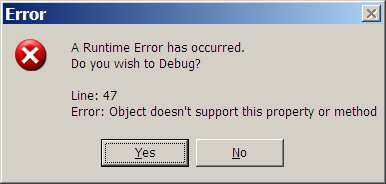
In general, such problems are relatively rare and appear with some 10% of all web sites. However it is also true that they are more likely to appear if you record a RIA application.
By the way, one of the very common examples is the keyboard input in Silverlight applications. It works only in real browsers and does not work in any embedded ones. Probably there are some security reasons behind that. In any case this fully depends on the MS implementation, so we have to live with it.