sergei
Administrators-
Content Count
718 -
Joined
-
Last visited
Everything posted by sergei
-
You can click Find Next Error button on the bottom of the Navigation pane.
-
Initially when you record a profile for virtual user, all parameters are recorded as static values. However you can change that and make them dynamic. For this purpose you can use internal WAPT functions. With help of them you can accomplish two tasks: 1. Make values of some parameters different for each user session. 2. Extract values from server response (within a user session) and reuse these values in the subsequent requests. You can find more information about that here: http://www.loadtestingtool.com/help/working-with-session-variables.shtml http://www.loadtestingtool.com/help/parameter-value-dynamic-calculation.shtml We also have a demo clip showing step by step how to perform the parameterization. You can download it here: http://www.loadtestingtool.com/quick-start-guide.shtml If you want, we can do all the work for you and deliver the ready to use profiles for your web site. We can do this for additional charge. In this case you will only need to choose load volume parameters and run the test. This will save your time and will demonstrate how the parameterization works on your specific web site, so next time you will be able to do this yourself. Please let me know if you are interested in this service.
-
Does WAPT support goal oriented testing?
sergei replied to wangming's topic in How to solve my problem
Yes, you can use ramp-up load generation. -
It was a bug, it has been fixed now.
-
All profiles are stored to separate files. You can open the profile from any scenario, just use menu File/Open/Profile and select the file you wish.
-
I think there is a some proxy problem. What are the proxy settings in your IE browser?
-
You need to use the "Random from list" function - $LRand. Place all values from your drop down list into this function.
-
How to use Javascript to evaluate server response
sergei replied to a topic in Test Scenario Creation
In WAPT Pro you can use JavaScript operator to validate server response. -
You need to set the "different values for different sessions" option in the $CSV function.
-
Could you send your test results (file with *.wpr extension) and logs to support?
-
Each virtual user executes sessions one by one. As soon as it completes a session, it starts the next one, and so on until the test is finished. So, each virtual user emulates several successive real users and can execute corresponding number of sessions during the test. At any moment the number of active concurrent sessions is equal to the number of virtual users.
-
Please, send your profile, scenario and logs to support.
-
This feature will be available soon.
-
What version of Windows do you use?
-
Each virtual user executes sessions one by one. As soon as it completes a session, it starts the next one, and so on until the test is finished. So, each virtual user emulates several successive real users and can execute corresponding number of sessions during the test. At any moment the number of active concurrent sessions is equal to the number of virtual users. The more users you add, the greater load will be created against the web site. So, if you use the “ramp-up” option, in the beginning of the test you have small number of users, but it can grow throughout the test. Comparing performance characteristics (such as response time) for different test phases you can check if they degrade with higher load.
-
Unable to enter text in text box while recording test scenario
sergei replied to a topic in Test Scenario Creation
You need to use the external IE browser for recording. -
WAPT Pro includes all the functionality of WAPT and adds several features on top of that. The main difference is that WAPT Pro can use several systems for load generation. This means that you can create almost unlimited load suitable for testing of high performance servers. You can also control test execution remotely. Also, Pro version can use JavaScript code to process the responses of your web site and calculate the parameters of subsequent requests. This is important if you need to test a web application with a relatively complex client component. Finally, in addition to the regular test statistics WAPT Pro can collect performance data directly from the tested server (CPU, RAM, network and database performance). You can read more about the Pro benefits here: http://www.loadtestingtool.com/pro.shtml Standard WAPT Pro license allows you to install the workplace component on a single system and use up to 2 systems for load generation. If you want to extend it with more agents, you can purchase additional agent licenses. Pro version is also compatible with the x64 Load Engine, which can create very high test load of 10,000+ virtual users.
-
We use the standard MSSQL counter. The SQL statement for this counter is SELECT cntr_value FROM sys.sysperfinfo WHERE (object_name='SQLServer:Buffer Manager' OR object_name= (Select('MSSQL$'%2bconvert(varchar,SERVERProperty ('InstanceName'))%2b':Buffer Manager'))) AND counter_name ='Buffer cache hit ratio'
-
Also you can try to change data folder or install WAPT Pro to another place.
-
You need to parameterized the HTTP requests in your profile. Note that initially all requests are recorded as is. If you use a recorded profile without modifications, WAPT will simply repeat all the same requests with the same values of all parameters. However when working with dynamic site content, some parameters should have unique values for each session. There is no exact algorithm on how to find all places where the parameterization is required. WAPT can do some automatic parameterization, but only for standard cases. The remaining work depends on your web site, so you have to do it manually. At the same time WAPT provides a convenient interface for this purpose. So, the general approach is as follows. After recording a profile click the "Verify test" button to verify it. The profile will be executed as is, without any modifications (except for the automatic parameterization made by WAPT). When the verification is finished you can check the "Logs" folder for errors and find the first request that produced an error. The goal is to find dynamic session-specific values inside that request. You can do this by comparing different sessions. Usually such session-specific values are contained inside the request parameters, but they can also be passed inside the main part of the URL. When you find such value you need to find a place (the body of one of the previous responses) from which you can extract it. You can use the “Edit | Find” feature for that. In WAPT you can select any request and switch to the "Response processing" tab in the right view. Here you can see the recorded request and server response to it. You can use the "Find" option to search for the required values in it. When you find the one you need, you can add a variable by clicking the "Add" button near the list of variables. The goal is to specify how to extract the value from the server response and assign it to that variable. Usually this is done with help of the internal WAPT functions. You can read more about them here: http://www.loadtestingtool.com/help/parameter-value-dynamic-calculation.shtml We also have a demo clip showing a parameterization example. You can download it here: http://www.loadtestingtool.com/quickstart/WAPTdemo.avi After you specify how to extract the value to a variable, you can use that variable with help of the $Var() function. If you want, we can do all the work for you and deliver the ready to use profiles for your web site. We can do this for additional charge. In this case you will only need to choose load volume parameters and run the test. This will save your time and will demonstrate how the parameterization works on your specific web site, so next time you will be able to do this yourself. Please let me know if you are interested in this service.
-
It will get value from the variable with name "SomeVariable". Yes, you can use $LOrder and $LRand functions or JavaScript operator to initialize the variable by a value from file.
-
Please could you send your profile and the verification log to support?
-
Load testing Icefaces application on Liferay portal
sergei replied to a topic in How to solve my problem
Most probably the problems appear because you have not parameterized the HTTP requests in your profile. Note that initially all requests are recorded as is. If you use a recorded profile without modifications, WAPT will simply repeat all the same requests with the same values of all parameters. However when working with dynamic site content, some parameters should have unique values for each session. There is no exact algorithm on how to find all places where the parameterization is required. WAPT can do some automatic parameterization, but only for standard cases. The remaining work depends on your web site, so you have to do it manually. At the same time WAPT provides a convenient interface for this purpose. So, the general approach is as follows. After recording a profile click the "Verify test" button to verify it. The profile will be executed as is, without any modifications (except for the automatic parameterization made by WAPT). When the verification is finished you can check the "Logs" folder for errors and find the first request that produced an error. The goal is to find dynamic session-specific values inside that request. You can do this by comparing different sessions. Usually such session-specific values are contained inside the request parameters, but they can also be passed inside the main part of the URL. When you find such value you need to find a place (the body of one of the previous responses) from which you can extract it. You can use the “Edit | Find” feature for that. In WAPT you can select any request and switch to the "Response processing" tab in the right view. Here you can see the recorded request and server response to it. You can use the "Find" option to search for the required values in it. When you find the one you need, you can add a variable by clicking the "Add" button near the list of variables. The goal is to specify how to extract the value from the server response and assign it to that variable. Usually this is done with help of the internal WAPT functions. You can read more about them here: http://www.loadtestingtool.com/help/parameter-value-dynamic-calculation.shtml We also have a demo clip showing a parameterization example. You can download it here: http://www.loadtestingtool.com/quickstart/WAPTdemo.avi After you specify how to extract the value to a variable, you can use that variable with help of the $Var() function. -
Yes, WAPT supports this. If you give me your profile and specify the page I'll show you how to do this.
-
Please install the latest build from the site. If the issue still exists, please give me your profile.