sergei
Administrators-
Content Count
718 -
Joined
-
Last visited
Everything posted by sergei
-
You can overwrite and parameterize the Referer header on the HTTP Header tab of request properties. I can help you if you give me profile and verification log. You can send them to support@loadtestingtool.com
-
It means that the load engine machine doesn't have enough resources to run a test. Check a load agent utilization table in a test report.
-
Active Users Reporting in Google Analytics
sergei replied to gregS's topic in How to solve my problem
You need to parameterize Google Analytics requests if you want to make it work. -
What version of Javascript does WAPT use?
sergei replied to Chrondeath's topic in How to solve my problem
I've checked and unfortunately querySelector is not supported. But you can try to use getElementById if it is suitable for you. -
What version of Javascript does WAPT use?
sergei replied to Chrondeath's topic in How to solve my problem
WAPT uses Windows Scripting Host to execute JavaScript. I think querySelector should be available if you use IE8. -
Most probably the problems appear because you have not parameterized the HTTP requests in your profile. Note that initially all requests are recorded as is. If you use a recorded profile without modifications, WAPT will simply repeat all the same requests with the same values of all parameters. However when working with dynamic site content, some parameters should have unique values for each session. There is no exact algorithm on how to find all places where the parameterization is required. WAPT can do some automatic parameterization, but only for standard cases. The remaining work depends on your web site, so you have to do it manually. At the same time WAPT provides a convenient interface for this purpose. So, the general approach is as follows. After recording a profile click the "Verify test" button to verify it. The profile will be executed as is, without any modifications (except for the automatic parameterization made by WAPT). When the verification is finished you can check the "Logs" folder for errors and find the first request that produced an error. The goal is to find dynamic session-specific values inside that request. You can do this by comparing different sessions. Usually such session-specific values are contained inside the request parameters, but they can also be passed inside the main part of the URL. When you find such value you need to find a place (the body of one of the previous responses) from which you can extract it. You can use the “Edit | Find” feature for that. In WAPT you can select any request and switch to the "Response processing" tab in the right view. Here you can see the recorded request and server response to it. You can use the "Find" option to search for the required values in it. When you find the one you need, you can add a variable by clicking the "Add" button near the list of variables. The goal is to specify how to extract the value from the server response and assign it to that variable. Usually this is done with help of the internal WAPT functions. You can read more about them here: http://www.loadtestingtool.com/help/parameter-value-dynamic-calculation.shtml We also have a demo clip showing a parameterization example. You can download it here: Part 1: http://www.loadtestingtool.com/quickstart/WAPTdemo-part1.avi Part 2: http://www.loadtestingtool.com/quickstart/WAPTdemo-part2.avi After you specify how to extract the value to a variable, you can use that variable with help of the $Var() function. If you want, we can do all the work for you and deliver the ready to use profiles for your web site. We can do this for additional charge. In this case you will only need to choose load volume parameters and run the test. This will save your time and will demonstrate how the parameterization works on your specific web site, so next time you will be able to do this yourself. Please let me know if you are interested in this service.
-
It depends on test settings but usually no.
-
Injecting parameters into wapt from command line
sergei replied to Simon Oliver Hurley's topic in How to solve my problem
You can create a variable in the Initial variables for a domain name and use it in a server name. Then you can create CMD/BAT file and edit the profile as usual text file. -
As mentioned in the post you can save reports or raw results to CSV files and then open and compare them in Excel.
-
It looks like the load agent crashed. Please, find in the folder "C:\Program Files (x86)\SoftLogica\WAPT Pro 3.1" file "CrashReport.txt" and sent it to mailto:support@loadtestingtool.com
- 1 reply
-
- network connection
- load agents
- (and 4 more)
-
I think a better choice for you will be manually parse the response and create POST parameters in JavaScript.
-
You can check the "Error report" and find the cause of session failure. Also you can find more details about errors in logs.
-
There are many ways how to do that. I need the profile and what values you want to parameterize to offer the best option.
-
Yes, you need to remove these requests otherwise Google can decide that you try to DoS attack its services and bans you.
-
The response times are split to several columns. The header of each column contains the interval of test time for this column.
-
Try to record the applet in WAPT. If it is recorded it uses browser connection.
-
wapt from command prompt is not generating reports
sergei replied to Sid Sree's topic in How to solve my problem
There is a some bug with -hr option without path. We will fix it shortly. You can use -hr with path: -hr "HTML report folder" -
Performance Counters monitoring many servers
sergei replied to joshbarfield's topic in Reports Analysis
You can add performance counters for each of you servers. Then enable "Save test results" to CSV file on "Log and Report Settings" page. You will get csv file with performance counters data. If you want to make more columns you can change value of "Number of columns in tables" on "Log and Report Settings" page. -
Testing with different Active Directory users
sergei replied to jjesp's topic in How to solve my problem
On the profile properties page enable "Authentication" option, click the "Credentials/Certificates" button and add credentials for your AD users. -
Could provide more details about your problem?
-
Problem saving JSON parameter into variable
sergei replied to KikeGS's topic in How to solve my problem
There is some problem with your JSON. We will fix it ASAP. For workaround you can use generic $Search function to extract value of "NombreCompleto": $Search(NombreCompleto":",",,1) -
How to test the client side rendering using WAPT PRO
sergei replied to ashish_bhargava's topic in How to solve my problem
WAPT is a tool for a web site load and stress testing. WAPT can't test the client side rendering. -
You can use the $Search function.
-
Each virtual user executes sessions one by one. As soon as it completes a session, it starts the next one, and so on until the test is finished. So, each virtual user emulates several successive real users and can execute corresponding number of sessions during the test. At any moment the number of active concurrent sessions is equal to the number of virtual users. Just set test volume to execute 100 sessions and use the built-in variable "Session_number" to append to the name.
-
wapt 3.1 supports which versions of Firefox
sergei replied to ashish_bhargava's topic in How to solve my problem
WAPT supports all versions of Firefox.