Sign in to follow this
Followers
0
Unable to Playback the Pop Up window
By
Guest Thirunavukkarasu T, in Bugs
By
Guest Thirunavukkarasu T, in Bugs